Parents can set up daily or weekly gradebook summary emails, which provide a quick overview of your child's grades delivered right to your inbox (grades only available for Grade 5-12 students). It's best to set up your Parent Email Digest from a laptop or desktop computer.
- Log into your parent account and click the arrow on the top right of Schoology.
- Select a child from the list that appears in the drop-down menu.
- Once you're viewing the child's account, click the downfacing arrow again.
- Select Settings.
- From the Notifications tab, you can elect to receive one or both of two email summaries:
- To receive the Parent Email Digest, select On in your Email Summary menu.
You can receive emails on a Daily or Weekly basis. If you choose Daily, you may set a time at which the notification will be sent to your inbox. If you choose Weekly, you'll have an additional option to select the day of the week you'd like to receive the email.
Note: If there are no updates for the given time period, you will receive an email stating that there are no new updates.
- To receive the Overdue Submissions Email, select On in the Email Notification menu.
- Click Save Changes to update your settings.
For more details on the Parent Email Digest, click on this
link.
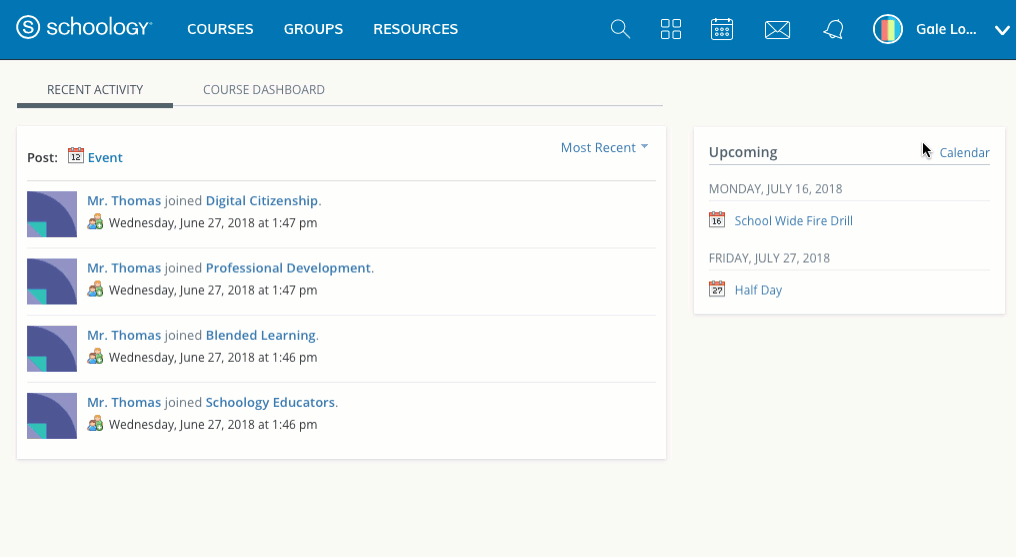 For more details on the Parent Email Digest, click on this link.
For more details on the Parent Email Digest, click on this link.
