-
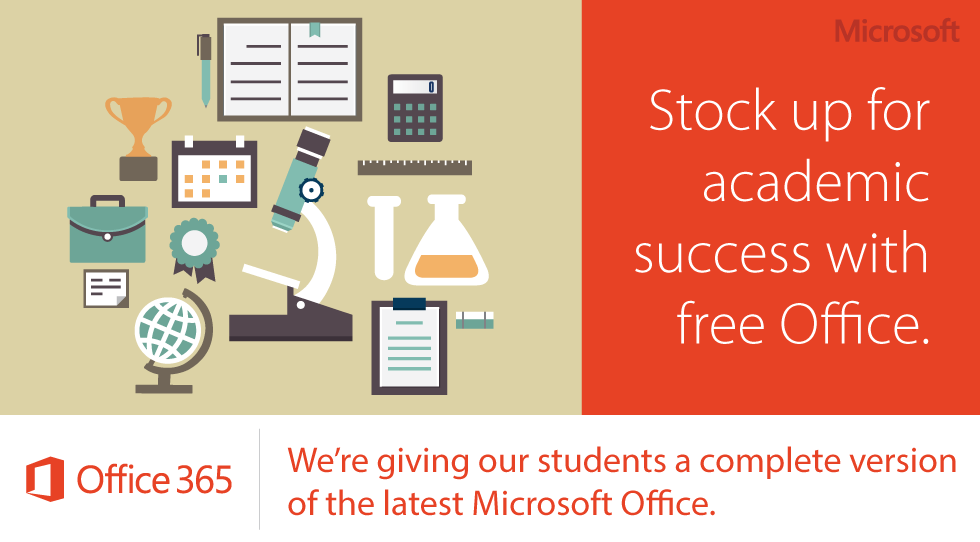
Each TESD student along with all staff members receive (5) free copies of the Office suite (i.e. Word, PowerPoint, Excel, Outlook, OneNote) through their Office 365 accounts. Students and staff may download the software or individual apps onto family Windows or Mac laptops, tablets, or phones.Users will follow the steps below for the installation process.
- On your laptop, tablet, or phone, visit http://portal.office.com on the Web browser of choice.
- Log into the site with your Office 365 user name (email address) and your network password.
- From the home page, click on the “Install Apps” button at the top, right of the screen. The version will reflect the device you are accessing the site on.
- Follow the installation prompts on your screen. Desktop versions of the Microsoft Suite will now be installed on your computer or apps will be installed on your device.
- Repeat these steps on each desired computer or device.
- To manage or deactivate past installations, click “My Account” in the drop-down menu below your name (top, right).
- Click “Apps & Devices” in the left navigation menu. Click on the Devices drop-down menu under Office.
- On your laptop, tablet, or phone, visit http://portal.office.com on the Web browser of choice.

